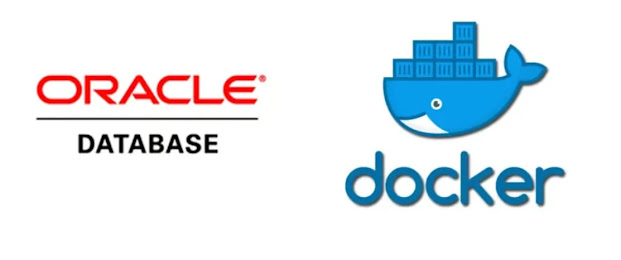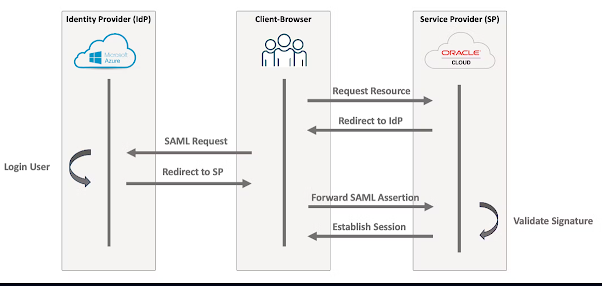Overview
Oracle has disclosed a new high-severity vulnerability (CVE-2025-61884) impacting Oracle E-Business Suite (EBS) versions 12.2.3 through 12.2.14, as outlined in My Oracle Support (MOS) Note 3107176.1.
This vulnerability follows closely on the heels of another critical issue — CVE-2025-61882, announced on October 4, 2025, which has already been observed in active exploitation campaigns.
Both vulnerabilities underscore the growing importance of timely patching, network hardening, and proactive monitoring for organizations running Oracle EBS on-premises or in the cloud.
⚠️ CVE-2025-61884 — What We Know So Far
-
Component Affected: Oracle Configurator (Runtime UI)
-
Affected Versions: EBS 12.2.3 to 12.2.14
-
Severity: High (CVSS v3.1 Base Score 7.5)
-
Access Vector: Network — unauthenticated HTTP access
-
MOS Reference: Doc ID 3107176.1
This vulnerability allows unauthenticated network access to the Oracle Configurator component, potentially exposing sensitive configuration data or enabling unauthorized access to system resources.
Oracle has released a security patch to address the issue, available through the Patch Availability Document in MOS.
In addition to applying the patch, Oracle recommends specific post-patch verification steps and tightened access controls around Configurator-related URLs.
🧩 CVE-2025-61882 — The Earlier Critical CVE Still Demands Attention
-
Component Affected: Oracle Concurrent Processing / BI Publisher Integration
-
Severity: Critical — Remote Code Execution (RCE)
-
MOS Reference: Doc ID 3106344.1
-
Status: Actively exploited in the wild
This earlier CVE exposed an RCE vulnerability that could be triggered via HTTP, allowing attackers to execute arbitrary code on EBS application servers.
It has been actively exploited by threat actors (including ransomware groups), leading Oracle and cybersecurity agencies to issue urgent patching advisories.
Organizations should ensure that:
-
The CVE-2025-61882 patch has already been applied.
-
Prerequisite CPU/PSU patches are installed before applying the emergency fix.
-
Threat hunting and log analysis are performed for signs of compromise.
🔍 Key Differences Between CVE-2025-61882 and CVE-2025-61884
| Aspect | CVE-2025-61882 | CVE-2025-61884 |
|---|---|---|
| Severity | Critical (RCE) | High (Unauthorized Access) |
| Attack Vector | HTTP, Remote Code Execution | HTTP, Configurator Runtime UI |
| Public Exploits | Actively exploited | No public exploit observed yet |
| MOS Note | 3106344.1 | 3107176.1 |
| Additional Mitigation | IOC scanning, log monitoring, CPU baseline patches | Restrict access to Configurator UI, apply post-patch hardening |
🛠️ Recommended Actions for EBS Administrators
-
Immediately apply the patches for both CVEs as per Oracle’s MOS notes.
-
Validate patch prerequisites (previous CPUs or required patch baselines).
-
Restrict HTTP access to Configurator and BI Publisher components to trusted internal users only.
-
Enable web application firewall (WAF) filtering for known exploit patterns.
-
Perform threat hunting using HTTP access logs, BI Publisher logs, and concurrent manager trace files.
-
Regularly monitor Oracle’s Security Alert portal and subscribe to their Critical Patch Update (CPU) notifications.
💡 Why This Matters
Many enterprises still rely on Oracle E-Business Suite for core ERP functions such as finance, supply chain, HR, and manufacturing.
Given its business-critical nature, EBS environments remain a prime target for cyberattacks, especially when exposed to the internet.
Applying the latest patches promptly and reviewing access controls can dramatically reduce risk exposure.
Organizations running EBS on Oracle Cloud Infrastructure (OCI) or private cloud should also ensure that network security lists and WAF rules are up to date.
🧠 Final Thoughts
The appearance of two major vulnerabilities in quick succession highlights the need for a proactive security posture in Oracle ERP environments.
Stay current with patches, monitor advisories, and collaborate closely with your DBA, Sysadmin, and InfoSec teams.
For more technical guidance, refer to:
CVE-2025-61882 – MOS Note 3106344.1
CVE-2025-61884 – MOS Note 3107176.1