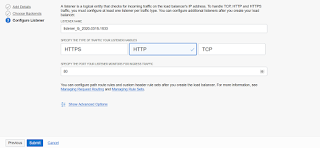This is in continuation to my previous blog https://samappsdba.blogspot.com/2020/05/configuring-oci-load-balancer-for-ebs.html. In this post, we will go through the steps on how we can customize the Oracle Cloud Load balancer public IP with a custom URL. This is important, where we don't want to expose the IP of the Oracle Cloud LB to the end user.
As per my previous post, our Oracle Cloud Load Balancer is sitting infront of the two Oracle EBS 12.2 application server and as the policy is set to weighted round robin, hitting the public ip of Oracle Cloud Load Balancer redirects to the first web server and next to the second web server and so forth.
Now, i am going to construct the Oracle Cloud Load balancer URL as http://ebs.ebspoc.tech. In this post, I have not covered the SSL part. It will be taken up in the future posts.
In DNS Zone management of Oracle Cloud
As per my previous post, our Oracle Cloud Load Balancer is sitting infront of the two Oracle EBS 12.2 application server and as the policy is set to weighted round robin, hitting the public ip of Oracle Cloud Load Balancer redirects to the first web server and next to the second web server and so forth.
Now, i am going to construct the Oracle Cloud Load balancer URL as http://ebs.ebspoc.tech. In this post, I have not covered the SSL part. It will be taken up in the future posts.
In DNS Zone management of Oracle Cloud
Now create a A record with ebs.ebspoc.tech and lb public
ip 150.XX.XX.XX and cname record with www.ebs.ebspoc.tech
And publish the changes. Once the NS are added to the Domain Provider Zone management, it will take around 24 hours to get updated. We can do a nslookup to confirm if the changes have been updated or not.
Next, we need to modify the context file of the EBS web servers to point it to the LB.
s_webentryurlprotocol-http
s_webentryhost-ebs
s_webentrydomain-ebspoc.tech
s_active_webport-8001
s_login_page—http://ebs.ebspoc.tech/OA_HTML/AppsLogin
s_external_url- http://ebs.ebspoc.tech
shut down, autoconfig and start the
services.
Now type the url
http://ebs.ebspoc.tech
next post, i will show how we can enable SSL and terminate it at the load balancer.
Hope, this post helps someone. Happy learning cloud.