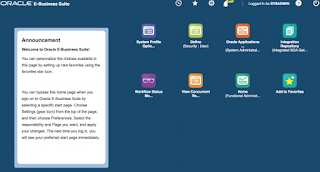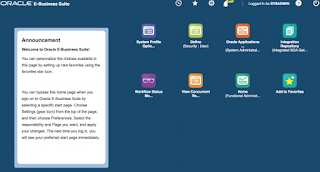With the
advent of Cloud, nowadays there are multiple options to deploy the applications
and database. Cloud gives us the flexibility to run the enterprise with
multiple options available and thus it is very much important to tone the right
choice. With the help of Oracle cloud, one can easily create an instance
without any need to wait for hardware and other resources. We can easily scale
up or scale out the infrastructure on demand. Oracle cloud gives us the
flexibility to pay as we go and also provides “bring your own license”.
This post is all about the various options
available for EBS on Oracle cloud and also describe the high level steps for
deploying EBS on Oracle Cloud.
There are two ways to use EBS on Oracle Cloud
1.Provision new EBS on cloud
2. lift and shift EBS from on premises to Oracle
Cloud
The Lift and Shift process is supported for:
Oracle E-Business Suite Release 12.1.3
Oracle E-Business Suite Release 12.2.3 and higher
>>>Getting Started with Oracle E-Business Suite on Oracle Cloud (Doc ID 2066260.1)
Currently, Oracle certifies only EBS 12.2 and EBS 12.1.3 to run on Cloud. We will be doing a fresh installation of EBS 12.2.7 in linux X86-64 images. And the database will be 12.1.0.2.
There are three Oracle Cloud category.
1.Oracle Cloud Infrastructure
2. Oracle Cloud infrastructure classic
3. oracle Cloud infrastructure compue classic-Dedicated Compute capacity-Sparc Model 300
1.Oracle Cloud Infrastructure- Oracle till now has certified running ebs on Oracle cloud on Linux x86-64. For EBS 12.2 and EBS 12.1.3, Oracle database 12.1.0.2 and 11.2.0.4 is now certified.
What is Compute-It is the virtual infrastructure provided by Oracle.
Before moving forward, we should first "Sign up for Oracle Cloud infrastructure". We need to choose the oracle Cloud infrastructure -Compute VM".
To run Oracle E-Business Suite on Oracle Cloud Infrastructure Classic, you need to purchase at least a subscription to compute services (referred to as "Compute Classic"). Optionally, you can also subscribe to Oracle Database Cloud Service (DBCS) or Oracle Exadata Cloud Service (Exadata CS) to run your Oracle E-Business Suite databases (including Oracle RAC databases).
Certified combinations and automated lift and shift apply to Oracle E-Business Suite Release 12.2.3 and later. Combinations with automated multi-node provisioning apply to Oracle E-Business Suite Release 12.2.6.
Oracle Cloud Infrastructure Compute Classic only supports single-node (not Oracle RAC) databases.
For Oracle E-Business Suite Release 12.2.3 or later with Oracle Database Release 12.1.0.2 on DBCS or Exadata CS, note the following:
When running a database as a service in Oracle Cloud Infrastructure Classic, the database must be a multitenant container database (CDB). For Oracle E-Business Suite, you must convert to a CDB with a single pluggable database (PDB). The EBS Cloud Tools perform this conversion automatically. Cloning Oracle E-Business Suite from On-Premises to Oracle Cloud Infrastructure Classic for information on the cloning process.
A solution for "cloud-to-cloud" cloning is in progress.
Automated provisioning on a single node is available for Oracle E-Business Suite Release 12.2.7 (demo-only), 12.2.6, and 12.2.5 with a single-node Oracle Database 12.1.0.2 (not Oracle RAC).
Multi-node provisioning is available for Oracle E-Business Suite Release 12.2.6 with Oracle Database 12.1.0.2 on Database Cloud Service on a single node (not Oracle RAC).
Before we Begin
To get started, we must have an Oracle Compute Cloud Service (IaaS) account. There are two subscription options:
If you sign up for a metered subscription, the amount of computing resources (including CPU, memory and disk) available to your account is unlimited.
If you have a non-metered subscription, you have access to a fixed number of computing resources.
On EBS deployment for Oracle Cloud, there are three options available
1.Single node on Oracle Compute Cloud Service (IaaS)
This has the application and database installed in the single node.
2. Multiple nodes on Oracle Compute Cloud Service (IaaS)
The multiple nodes on IaaS option allows you to provision one or more application tiers, plus a separate database tier(on a separate compute instance), on the Oracle Compute Cloud Service. You can scale out the application tier as needed, and an automated provisioning tool enables you to create a new installation of Oracle E-Business Suite across Oracle Compute Cloud Service instances.
3.Compute Cloud Service (IaaS) + Oracle Database Cloud Service (DBCS)
In this variant, application is installed in the compute cloud service and database is installed as part of DBCS.
Now without further delay, lets jump to the steps
We should have a worksheet.
Generate an SSH key pair on your local system and upload the public key to the Oracle Compute Cloud Service: SSH key pair is required to SSH to the server that has been provisioned in Cloud. Generate public and private key using puttygen and save the keys locally and record the location. Upload the public key to Oracle Cloud during instance provisioning.
Click on generate and move the mouse randomly in the blank area
In the key-comment, I have entered it as rsa-key-samrat and then entered the passphrase and confirm passphrase. Click on save private key and save it under a folder and name it as same “key-comment”
Now we need to genrate our public keys
Next, save your SSH public key. select all of the characters in the Public key box as shown in above screenshot, right click somewhere in the selected text and select Copy from the menu.
Open a notepad and paste the characters. Ensure that you paste the text at the first character in the text editor, and don’t insert any line breaks. Save the key using the same root name that you used for the private key. Add a .pub extension.
Next, once we have the subscription for Oracle compute classic, we can choose from the various EBS images available on Cloud
Choose from the various options available from above.
Now to create the instance, choose oc3 from below
click on >
add the public key which was created in the earlier steps
create the public IP reservation
Create the security list and click on >
review and create the instance
Now, we need to Configure the instance for SSH access.
Configure the Security Rules and open port 22 (for SSH) and port 8000 (for HTTP) to connect to your instance. Port 22 is to SSH to the EBS server and Port 8000 is to connect to EBS front end.
Change the default passwords for accounts.
[oracle@dc55f6 APPS]$ ls -lrt
total 36
drwxr-xr-x 3 oracle oinstall 4096 Jun 7 2016 data
drwxr-xr-x 4 oracle oinstall 4096 Aug 17 2016 fs_ne
drwxr-xr-x 77 oracle oinstall 4096 Feb 15 07:23 12.1.0
drwxr-xr-x 2 oracle oinstall 4096 Feb 15 07:25 scripts
drwxr-xr-x 5 oracle oinstall 4096 Feb 15 07:25 fs1
drwxr-xr-x 5 oracle oinstall 4096 Feb 15 07:59 fs2
-rw-r--r-- 1 oracle oinstall 6469 Feb 15 08:19 EBSapps.env
drwxrwx--- 7 oracle oinstall 4096 Feb 15 08:35 oraInventory
[oracle@dc55f6 APPS]$ pwd
/u01/install/APPS
[oracle@dc55f6 APPS]$
[oracle@dc55f6 APPS]$ . ./EBSapps.env RUN
E-Business Suite Environment Information
----------------------------------------
RUN File System : /u01/install/APPS/fs1/EBSapps/appl
PATCH File System : /u01/install/APPS/fs2/EBSapps/appl
Non-Editioned File System : /u01/install/APPS/fs_ne
DB Host: ********************.oraclecloud.internal Service/SID: EBSDB
Sourcing the RUN File System ...
[oracle@dc55f6 APPS]$
[oracle@dc55f6 scripts]$ perl $FND_TOP/patch/115/bin/txkUpdateEBSDomain.pl -action=updateAdminPassword
Program: txkUpdateEBSDomain.pl started at Sat Feb 17 07:53:45 2018
AdminServer will be re started after changing WebLogic Admin Password
All Mid Tier services should be SHUTDOWN before changing WebLogic Admin Password
Confirm if all Mid Tier services are in SHUTDOWN state. Enter "Yes" to proceed or anything else to exit: Yes
Enter the full path of Applications Context File [DEFAULT - /u01/install/APPS/fs1/inst/apps/EBSDB_dc55f6/appl/admin/EBSDB_dc55f6.xml]:
Enter the WLS Admin Password:
Enter the new WLS Admin Password:
Enter the APPS user password:
Executing: /u01/install/APPS/fs1/FMW_Home/webtier/perl/bin/perl /u01/install/APPS/fs1/EBSapps/appl/ad/12.0.0/patch/115/bin/adProvisionEBS.pl ebs-get-serverstatus -contextfile=/u01/install/APPS/fs1/inst/apps/EBSDB_dc55f6/appl/admin/EBSDB_dc55f6.xml -servername=AdminServer -promptmsg=hide -logfile=/u01/install/APPS/fs1/inst/apps/EBSDB_dc55f6/logs/appl/rgf/TXK/txkUpdateEBSDomain_Sat_Feb_17_07_53_45_2018/EBSProvisioner.log
Updating Weblogic Domain in online mode
---------------------------------------
Backup Location : /u01/install/APPS/fs1/inst/apps/EBSDB_dc55f6/logs/appl/rgf/TXK/txkUpdateEBSDomain_Sat_Feb_17_07_53_45_2018
Logfile Location: /u01/install/APPS/fs1/inst/apps/EBSDB_dc55f6/logs/appl/rgf/TXK/txkUpdateEBSDomain_Sat_Feb_17_07_53_45_2018/updateAdminPassword.log
Executing: /u01/install/APPS/fs1/EBSapps/comn/util/jdk32/jre/bin/java -classpath :/u01/install/APPS/fs1/FMW_Home/wlserver_10.3/server/lib/weblogic.jar:/u01/install/APPS/fs1/FMW_Home/Oracle_EBS-app1/oui/jlib/srvm.jar:/u01/install/APPS/fs1/EBSapps/comn/java/classes:/u01/install/APPS/fs1/EBSapps/comn/shared-libs/ebs-3rdparty/WEB-INF/lib/ebs3rdpartyManifest.jar:/u01/install/APPS/fs1/FMW_Home/Oracle_EBS-app1/shared-libs/ebs-appsborg/WEB-INF/lib/ebsAppsborgManifest.jar oracle.apps.ad.util.UpdateEBSDomain updateAdminPassword -contextfile /u01/install/APPS/fs1/inst/apps/EBSDB_dc55f6/appl/admin/EBSDB_dc55f6.xml -promptmsg hide -logdir /u01/install/APPS/fs1/inst/apps/EBSDB_dc55f6/logs/appl/rgf/TXK/txkUpdateEBSDomain_Sat_Feb_17_07_53_45_2018 -logfile /u01/install/APPS/fs1/inst/apps/EBSDB_dc55f6/logs/appl/rgf/TXK/txkUpdateEBSDomain_Sat_Feb_17_07_53_45_2018/updateAdminPassword.log
*************** IMPORTANT ****************
WebLogic Admin Password is changed.
Restart all application tier services using control scripts.
********************************************
Program: txkUpdateEBSDomain.pl completed at Sat Feb 17 07:57:37 2018
Change Oracle E-Business Suite Passwords
enable sysadmin password
[oracle@dc55f6 scripts]$ enableSYSADMIN.sh
This script will let you set a new password for the SYSADMIN EBS Applications User,
the default password most likely was "sysadmin", so pick a different one now.
Enter new password for SYSADMIN:
Re-enter password for SYSADMIN:
Changing password for SYSADMIN
Log filename : L520645.log
Report filename : O520645.out
Configure the web entry point.
Oracle E-Business Suite instance on Oracle Cloud is installed with an internal DNS name and a private IP address, and so is not accessible from the public Internet. To make the instance accessible from the public Internet, you need to set the web entry point parameters in the applications context file to point to the <publichostname>.<publicdomain> name.
Configure your instance for HTTP access
Run the following script to configure the web entry point:
$ /u01/install/scripts/configwebentry.sh
[oracle@dc55f6 scripts]$ sh configwebentry.sh
Press any key to continue...
Enter the values for the following parameters to configure the Web Entry Point
Enter the Web Entry Protocol (Eg: https/http):http
Enter the Web Entry Host Name(Eg: public):oc-************
Enter the Web Entry Domain Name:(Eg: domain.com):compute.oraclecloud.com
Enter the Web Entry Port:(Eg: 443/80):8000
Enter the E-Business Suite Base install directory:(Eg: /u02/opc122):/u01/install/APPS
The Web Entry Point Parameters in the context file will be updated with
webentryprotcol=http
webentryhostname=**********
webentrydomain=compute.oraclecloud.com
webentryport=8000
Press any key to continue...
E-Business Suite Environment Information
----------------------------------------
RUN File System : /u01/install/APPS/fs1/EBSapps/appl
PATCH File System : /u01/install/APPS/fs2/EBSapps/appl
Non-Editioned File System : /u01/install/APPS/fs_ne
DB Host: ********.compute-593624448.oraclecloud.internal Service/SID: EBSDB
Sourcing the RUN File System ...
Updating variable s_webentryurlprotocol in context file /u01/install/APPS/fs1/inst/apps/EBSDB_dc55f6/appl/admin/EBSDB_dc55f6.xml with value: http
Updating variable s_webentryhost in context file /u01/install/APPS/fs1/inst/apps/EBSDB_dc55f6/appl/admin/EBSDB_dc55f6.xml with value: oc-129-154-77-212
Updating variable s_webentrydomain in context file /u01/install/APPS/fs1/inst/apps/EBSDB_dc55f6/appl/admin/EBSDB_dc55f6.xml with value: compute.oraclecloud.com
Updating variable s_active_webport in context file /u01/install/APPS/fs1/inst/apps/EBSDB_dc55f6/appl/admin/EBSDB_dc55f6.xml with value: 8000
Updating variable s_login_page in context file /u01/install/APPS/fs1/inst/apps/EBSDB_dc55f6/appl/admin/EBSDB_dc55f6.xml with value: http://oc-129-154-77-212.compute.oraclecloud.com:8000/OA_HTML/AppsLogin
Updating variable s_external_url in context file /u01/install/APPS/fs1/inst/apps/EBSDB_dc55f6/appl/admin/EBSDB_dc55f6.xml with value: http://oc-129-154-77-212.compute.oraclecloud.com:8000/OA_HTML/AppsLogin
Updating variable s_chronosURL in context file /u01/install/APPS/fs1/inst/apps/EBSDB_dc55f6/appl/admin/EBSDB_dc55f6.xml with value: http://oc-129-154-77-212.compute.oraclecloud.com:8000/oracle_smp_chronos/oracle_smp_chronos_sdk.gif
Updating variable s_endUserMonitoringURL in context file /u01/install/APPS/fs1/inst/apps/EBSDB_dc55f6/appl/admin/EBSDB_dc55f6.xml with value: http://oc-129-154-77-212.compute.oraclecloud.com:8000/oracle_smp_chronos/oracle_smp_chronos_sdk.gif
Updating Context file /u01/install/APPS/fs1/inst/apps/EBSDB_dc55f6/appl/admin/EBSDB_dc55f6.xml
Updating variable s_webentryurlprotocol in context file /u01/install/APPS/fs2/inst/apps/EBSDB_dc55f6/appl/admin/EBSDB_dc55f6.xml with value: http
Updating variable s_webentryhost in context file /u01/install/APPS/fs2/inst/apps/EBSDB_dc55f6/appl/admin/EBSDB_dc55f6.xml with value: oc-129-154-77-212
Updating variable s_webentrydomain in context file /u01/install/APPS/fs2/inst/apps/EBSDB_dc55f6/appl/admin/EBSDB_dc55f6.xml with value: compute.oraclecloud.com
Updating variable s_active_webport in context file /u01/install/APPS/fs2/inst/apps/EBSDB_dc55f6/appl/admin/EBSDB_dc55f6.xml with value: 8000
Updating variable s_login_page in context file /u01/install/APPS/fs2/inst/apps/EBSDB_dc55f6/appl/admin/EBSDB_dc55f6.xml with value: http://oc-129-154-77-212.compute.oraclecloud.com:8000/OA_HTML/AppsLogin
Updating variable s_external_url in context file /u01/install/APPS/fs2/inst/apps/EBSDB_dc55f6/appl/admin/EBSDB_dc55f6.xml with value: http://oc-129-154-77-212.compute.oraclecloud.com:8000/OA_HTML/AppsLogin
Updating variable s_chronosURL in context file /u01/install/APPS/fs2/inst/apps/EBSDB_dc55f6/appl/admin/EBSDB_dc55f6.xml with value: http://oc-129-154-77-212.compute.oraclecloud.com:8000/oracle_smp_chronos/oracle_smp_chronos_sdk.gif
Updating variable s_endUserMonitoringURL in context file /u01/install/APPS/fs2/inst/apps/EBSDB_dc55f6/appl/admin/EBSDB_dc55f6.xml with value: http://oc-129-154-77-212.compute.oraclecloud.com:8000/oracle_smp_chronos/oracle_smp_chronos_sdk.gif
Running AutoConfig to complete the configuration
Enter the APPS user password:
The log file for this session is located at: /u01/install/APPS/fs1/inst/apps/EBSDB_dc55f6/admin/log/02170904/adconfig.log
AutoConfig is configuring the Applications environment...
AutoConfig will consider the custom templates if present.
Using CONFIG_HOME location : /u01/install/APPS/fs1/inst/apps/EBSDB_dc55f6
Classpath : /u01/install/APPS/fs1/FMW_Home/Oracle_EBS-app1/shared-libs/ebs-appsborg/WEB-INF/lib/ebsAppsborgManifest.jar:/u01/install/APPS/fs1/EBSapps/comn/java/classes
Using Context file : /u01/install/APPS/fs1/inst/apps/EBSDB_dc55f6/appl/admin/EBSDB_dc55f6.xml
Context Value Management will now update the Context file
Updating Context file...COMPLETED
Attempting upload of Context file and templates to database...COMPLETED
Configuring templates from all of the product tops...
Configuring AD_TOP........COMPLETED
Configuring FND_TOP.......COMPLETED
Configuring ICX_TOP.......COMPLETED
Configuring MSC_TOP.......COMPLETED
Configuring IEO_TOP.......COMPLETED
Configuring BIS_TOP.......COMPLETED
Configuring CZ_TOP........COMPLETED
Configuring SHT_TOP.......COMPLETED
Configuring AMS_TOP.......COMPLETED
Configuring CCT_TOP.......COMPLETED
Configuring WSH_TOP.......COMPLETED
Configuring CLN_TOP.......COMPLETED
Configuring OKE_TOP.......COMPLETED
Configuring OKL_TOP.......COMPLETED
Configuring OKS_TOP.......COMPLETED
Configuring CSF_TOP.......COMPLETED
Configuring IBY_TOP.......COMPLETED
Configuring JTF_TOP.......COMPLETED
Configuring MWA_TOP.......COMPLETED
Configuring CN_TOP........COMPLETED
Configuring CSI_TOP.......COMPLETED
Configuring WIP_TOP.......COMPLETED
Configuring CSE_TOP.......COMPLETED
Configuring EAM_TOP.......COMPLETED
Configuring GMF_TOP.......COMPLETED
Configuring PON_TOP.......COMPLETED
Configuring FTE_TOP.......COMPLETED
Configuring ONT_TOP.......COMPLETED
Configuring AR_TOP........COMPLETED
Configuring AHL_TOP.......COMPLETED
Configuring IES_TOP.......COMPLETED
Configuring OZF_TOP.......COMPLETED
Configuring CSD_TOP.......COMPLETED
Configuring IGC_TOP.......COMPLETED
AutoConfig completed successfully.
[oracle@dc55f6 scripts]$
restart the instance
so now the url will construct to http:// *************.compute.oraclecloud.com:8000/OA_HTML/AppsLogin